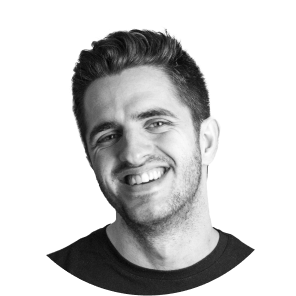When you're managing a website, ensuring a smooth experience for users is key, especially during updates or redesigns. One of the fundamental tools for achieving this is the 301 redirect, which informs search engines and browsers that a page has been permanently moved to a new location. If you use Webflow, implementing 301 redirects is a simple process, either for a single redirect or for importing several through a CSV file.
In this guide, we'll explain how to create 301 redirects in Webflow, ensuring that your website visitors and your SEO positioning in Webflow are not affected.
What is a 301 redirect and why is it important?
A 301 redirect is a server-level redirect that permanently points an old URL to a new one. It's especially useful in situations such as:
- Update URLs: When you change the structure of your URLs to improve SEO or make them clearer.
- Delete pages: When removing outdated content, but you want to direct users to a related page.
- Redesign your website: During a migration or reconstruction of the site, especially if the platform or the hierarchy of the pages change.
Using 301 redirects in Webflow ensures that both users and search engines know where to go, avoiding broken links and preserving the SEO value of your site.
How to create a 301 redirect in Webflow
For small changes to URLs, creating a 301 redirect is quick and easy. Follow these steps:
1. Open your project in Webflow
Log in to your Webflow account and access the project where you want to configure the redirection.
2. Access the project settings
From the Webflow panel, click on the configuration icon for the corresponding project.
3. Go to the hosting tab
In the project settings menu, click on the tab Hosting. Here you'll manage all hosting-related settings, including 301 redirects.
4. Scroll to 301 redirects
Scroll down to the called section 301 Redirects. You'll find a simple field for adding redirections.
5. Configure Redirection
- Enter the old URL: Type the relative path of the page you want to redirect (for example, /older-page). You don't need to include the full domain.
- Enter the new URL: Specify the new path (for example, /new-page) to which you should redirect.
6. Save the Changes
Click on Save to confirm the redirection. Webflow will automatically apply the redirect once you publish the site.
How to import multiple 301 redirects using a CSV file in Webflow
If you're managing a large website or are doing a complete redesign, creating each redirect manually can be time-consuming. Luckily, Webflow includes a CSV import feature for mass redirections, making it easy to manage large scale changes.
1. Prepare your CSV File
Before you upload it, you need a CSV file with the appropriate format. Use tools such as Google Sheets, Excel or similar to create it.
- Column 1: List all old URLs (for example, /older-url).
- Column 2: Add the corresponding new URLs (for example, /url-new).
Save the file in .csv format.
2. Upload the CSV File
- Go to the section of 301 Redirects in the Webflow Hosting settings.
- Click on Import CSV and select your file.
3. Review the Redirections
Webflow will preview the CSV redirects. Check that there are no errors.
4. Apply Redirections
Click on Save to finalize and apply the imported redirects.
Best Practices for 301 Redirects in Webflow
1. Try redirections
After you publish, test the redirects to make sure they work properly. Simply enter the old URL in your browser and confirm that it leads to the new URL.
2. Keep redirections organized
For large projects, keep a master record of all redirections in a spreadsheet. This helps to track changes and avoid duplication.
3. Avoid redirection loops
Make sure that no redirection points to itself or creates a loop that involves multiple URLs. This can confuse users and search engines.
4. Monitor site performance
Use tools such as Google Analytics or Search Console to monitor traffic to redirected pages. This will allow you to detect problems early and adjust them if necessary.
Do you need help with your Webflow website?
In Spora, we specialize in web development on Webflow, and we are certified experts. If you're planning a migration, redesign, or need support managing your Webflow project, we're here to help.