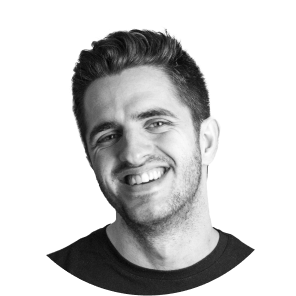Migrating your company's website from WordPress to Webflow can seem like a complicated task, especially if your site is full of dynamic content, custom functionality, and thoughtful design. However, making the switch to Webflow pays off for many companies looking for a platform with unparalleled design flexibility, a visual development interface, and no need for plug-ins to implement modern functions.
In this guide, we'll guide you through the essential steps for migrating from WordPress to Webflow, highlighting the critical points where having expert help can save you time, effort and potential headaches.
Why migrate from WordPress to Webflow?
Before we get into the guide, let's see why many companies are opting for Webflow:
- No need for plug-ins: Webflow offers built-in features that eliminate dependency on third-party plug-ins, reducing security risks and maintenance issues.
- Visual development: Its intuitive visual editor allows you to build and update your site without writing code.
- Customizable hosting: Webflow includes high-performance hosting in your subscription, simplifying the technological infrastructure.
- Improved design flexibility: Webflow's design tools allow you to create visually stunning websites without limitations.
If your company is looking for more creative freedom and less technical complications, Webflow is an excellent choice.
Step 1: Audit your WordPress website
Start with a full audit of your WordPress site. This ensures that you don't lose critical content, functions, or features during the migration.
Key tasks during the audit:
- Content Inventory: Make a list of all your pages, blog posts, media files, and dynamic content (such as forms or custom content types).
- SEO Review: Document the URLs, titles, descriptions, meta, and keyword strategies for each page, with the goal of preserving your SEO rankings.
- Plugin evaluation: Identify which ones are essential to replicate your functionality in Webflow.
- User Experience (UX): Analyze the design and UX of your current site to decide what to keep or improve.
Professional advice: A Webflow expert can help you create a detailed migration plan aligned with your business objectives and avoid common mistakes.
Step 2: Set up your environment in Webflow
Before starting the migration, prepare your Webflow workspace.
Steps to set up your environment:
- Sign up for Webflow: Choose the right plan based on your website's complexity and traffic needs.
- Get familiar with Webflow: If you're new to the platform, explore its tools such as CMS, Designer and Editor.
- Create the structure of the site: Design the hierarchy of your site, including pages, folders and dynamic collections, based on the WordPress content audit.
Step 3: Export content from WordPress
WordPress makes it easy to export content, but the process requires attention to detail.
- Export posts and pages: Use WordPress's native export tool to download XML files with your posts, pages, and other content.
- Download media files: Download your media library manually or use a plug-in such as WP Media Folder for mass downloads.
- Make a full backup: Create a full backup of your WordPress site in case you need to access the original content or troubleshoot problems.
Step 4: Import content to Webflow
Importing content to Webflow requires careful preparation, especially if your site has a lot of dynamic content.
- Configure collections in the Webflow CMS: Create collections in Webflow that match the types of content on your WordPress site, such as blog posts, team members, or portfolios.
- Use the Webflow CSV importer: Export your WordPress content in CSV format and use the Webflow CMS importer to map fields such as titles, images and text.
- Check for missing content: Manually check that all content has been imported correctly, paying particular attention to complex structures such as collections with multiple references.
Critical point: A poorly planned import can result in lost content, broken links, or incorrect formatting. Work with a expert in Webflow migrations can ensure a smooth transition.
Step 5: Recreate your design in Webflow (or take the opportunity to modernize your website)
This is where Webflow's visual development tools shine. You'll need to recreate the look and functionality of your WordPress site, or design a new layout if you want an update.
Tips for rebuilding your design:
- Use global styles: Configure consistent fonts, colors, and spacing with Webflow's global styles feature.
- Optimize for responsiveness: Webflow automatically generates responsive designs, but you can adjust the layouts for different devices.
- Add animations and interactions: Improve the user experience with scrolling effects or animations when the cursor moves.
Step 6: Configure SEO settings
Maintain your rankings of SEO is crucial during migration. Webflow offers integrated SEO tools to facilitate this management.
- Configure 301 redirects: Redirect old WordPress URLs to the corresponding pages in Webflow to avoid broken links.
- Customize meta tags: Update titles, descriptions, and Open Graph settings for each page.
- Generate an XML sitemap: Webflow automatically creates a sitemap that you can submit to the Google Search Console.
- Test site speed: Although Webflow hosting is optimized for speed, check your site's performance with tools like Google PageSpeed Insights.
Step 7: Test your site on Webflow
Before launching, do extensive testing to make sure everything works as it should.
Key areas to test:
- Forms and interactions: Verify that all forms, buttons, and animations are working properly.
- Mobile responsiveness: Test your site on different devices and browsers to ensure a smooth experience.
- SEO performance: Use tools like Screaming Frog to detect broken links, missing meta tags, or tracking problems.
- Accuracy of the content: Compare your new site with the WordPress version to ensure that no content has been lost or altered.
Step 8: Launch your site on Webflow
When you're sure everything is ready, it's time to launch your new site.
- Connect your custom domain: Use the Webflow hosting settings to connect your domain and configure SSL.
- Announce the release: Notify your audience through email, social media, and other channels.
- Post-launch monitoring: Follow site performance, SEO rankings, and user feedback to identify areas for improvement.
Professional advice: Launching with the help of a Webflow expert guarantees a smooth transition, avoiding downtime or critical errors that could affect your business.
Do you want to migrate your WordPress site to Webflow?
Migrating a website isn't an easy task, but it's a rewarding investment if done correctly. At Spora, we are a Webflow expert agency, offering content design, development and strategy to ensure that your new site is better than ever.