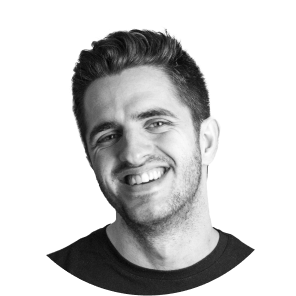If you're thinking about launching a blog or looking for an alternative to WordPress that doesn't give you headaches with plugins and updates, this article is for you. Today we are going to analyze why Webflow is an increasingly popular option and how you can use it to set up your own blog.
Advantages of using Webflow for your blog (price and considerations)
The main question: Is Webflow worth using for a blog? The answer is a resounding yes, especially if you value control over the design and a clean and powerful content manager (CMS).
Unlike rigid templates, Webflow gives you total freedom to design the look and feel of your articles. It combines absolute visual control with a CMS that works as a tailor-made database for your content.
About the price:
Webflow is not a free tool. To have a functional blog, you need a plan that includes the CMS (the “CMS” plan or higher). You should see it as an investment in a professional, secure platform with top-notch performance, which saves you time and problems in the long term. Here you can find out about Webflow pricing.
Step-by-step guide to creating your blog in Webflow
Let's get practical. These are the three pillars for building the foundation of your blog in Webflow.
1. CMS configuration: the collections
The heart of your Webflow blog are “Collections”. A collection is, in essence, a database where each of your posts will be stored.
Steps to configure it:
- In the left panel, go to the icon of CMS Collections.
- Create a new Collection and call it, for example, “Blog Articles”.
- Now, define the fields (Fields) that each item will have. These are the basics that cannot be missed:
- Cover image: Type field
Image. - Summary of the Post: Type field
Plain Text, ideal for previews. - Main Content: The most important. A field of type
Rich Text, which allows you to write and format the body of your article with titles, bold letters, images, etc. - Category: Type field
Reference. It allows you to link to another collection of “Categories” to keep everything well organized. - Publication Date: Type field
Date/Time.
- Cover image: Type field
With this, you already have the structure where your content will “live”. You can now add some sample items by filling in these fields.
2. Post template design
Once Webflow knows “what” data a post has, you need to tell it “how” it should show it. That's what collection templates are used for.
- In the “Pages” panel, you'll see that Webflow has automatically created a purple template page called “Blog Template Articles”.
- Go in and design the visual structure of a post: drag a title, an image, a block of rich text, etc.
- Now, connect each design element to a CMS field. Select the title of the page, go to its settings (toothed wheel) and in the “Get Text from...” option choose the field “Name” from your collection. Do the same for the image (connect it to “Cover Image”) and the body of the text (connect it to “Main Content”).
Automatically, you'll see how the design is populated with information from one of your sample articles. If you change items in the top menu, the design is maintained, but the content is updated.
3. SEO optimization for dynamic content
Webflow greatly facilitates technical SEO without the need to install plugins.
Within the settings of your post template (the toothed wheel next to its name), you can configure the meta tags dynamically.
- Title Tag: Instead of a fixed text, you can use the “Name” field in the post. For example: [Name] | Name of your Blog.
- Meta Description: Connect it to your “Summary” field. This way, each article automatically generates its own meta description for Google.
Power your blog: integrations and automations
A blog doesn't just live on its content; it also lives on the tools that surround it. These advanced connections are tasks that we can implement to make your workflow much more efficient.
Connecting to email marketing tools
We can integrate subscription forms from platforms such as MailerLite, Mailchimp, ConvertKit, or ActiveCampaign directly in your design. This way, you'll capture leads natively without the user leaving your website.
Task automation
Imagine that your blog works for you. We can configure automations for tasks like:
- Manage your content calendar from Airtable or Notion and that drafts are created on their own in Webflow.
- Automatically post to your social media profiles when a new post comes to light.
- Send notifications to a channel of Slack when an item is ready to be reviewed.
A professional blog tailored to you
Creating a blog in Webflow gives you a solid foundation, unmatched design control, and excellent performance. The basic steps we've seen allow you to launch a functional project on your own.
However, if you prefer that a Webflow agency take care of the technical side and the advanced integrations so that you can focus solely on creating valuable content, we're here to help.