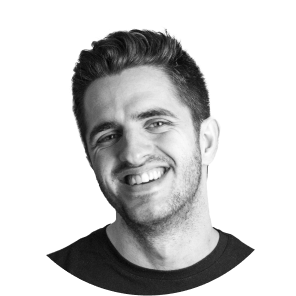Google Tag Manager (GTM) is an essential tool for tracking user interactions, managing marketing tags and simplifying analytical configurations. Integrating GTM into your Webflow project is a simple process that will provide you with valuable data about the performance of your website. In this guide we will explain to you how we install Google Tag Manager as Webflow experts, as a bonus, how to configure Google Analytics 4 (GA4) using the integrations tab built into Webflow.
Why use Google Tag Manager?
GTM simplifies the process of adding and managing tags on your website, including scripts for analytics, remarketing and other third-party tools. Instead of modifying the code of your site repeatedly, you can manage everything from the GTM panel, saving time and reducing the risk of errors.
How to install Google Tag Manager on Webflow
Follow these steps to integrate GTM into your Webflow site:
Step 1: Create a Google Tag Manager account
- Go to Google Tag Manager.
- Sign in with your Google account.
- Create a new account and container for your website. Use your domain name as the account name and select “Web” as the container type.
- Once created, GTM will provide you with two code snippets (head and body scripts).
Step 2: Add the GTM code to your Webflow project
- Sign in to your Webflow dashboard.
- Select the project in which you want to integrate GTM.
- Go to Settings > Custom Code.
- <head>In the Head Code section, paste the code <script>that GTM provided you for the.
- <noscript>In the Footer Code section, paste the GTM code.
- Click Save Changes and publish your website.
Step 3: Test the GTM installation
- Return to your GTM panel.
- Click Preview to activate GTM debugging mode.
- Visit your Webflow site to ensure that GTM is properly installed.
- Use browser extensions such as Google Tag Assistant to verify the installation.
How to install Google Analytics 4 on Webflow
GA4 is the latest version of Google Analytics, offering advanced tracking capabilities designed for modern web experiences. Webflow makes it easy to integrate GA4 directly from its Integrations tab.
Step 1: Get your GA4 measurement ID
- Go to Google Analytics and log in.
- Select your GA4 property.
- Go to Administrator > Data Flow and click on your flow.
- Copy the Measurement ID (for example, G-XXXXXXX).
Step 2: Add GA4 to Webflow
- In your Webflow project, go to Settings > Integrations.
- Look for the Google Analytics section.
- Paste your GA4 Measurement ID into the corresponding field.
- Save the changes and publish your site.
Do you need help adding custom code to your Webflow website?
At Spora, we are experts in Webflow and we specialize in creating Webflow sites that generate results. Discover our Webflow development services if you want to have a more powerful and robust website than with traditional technologies.